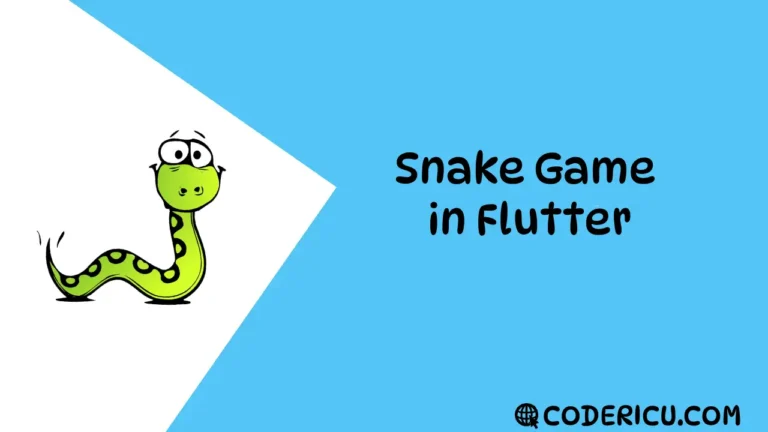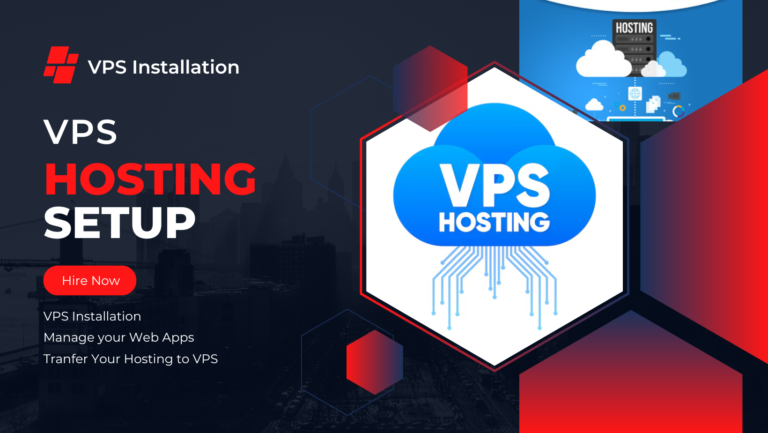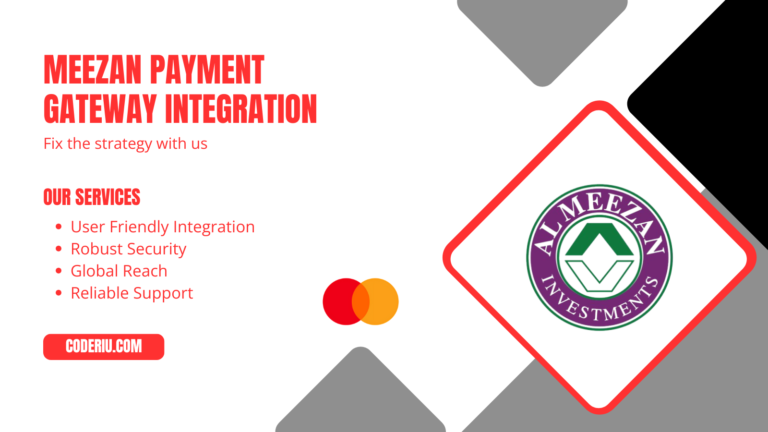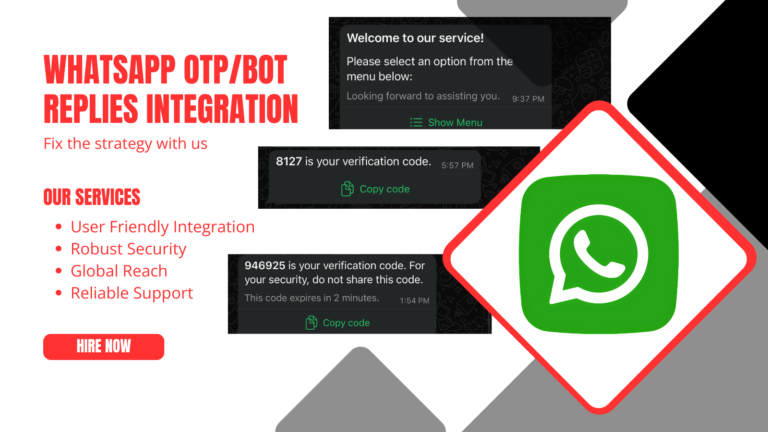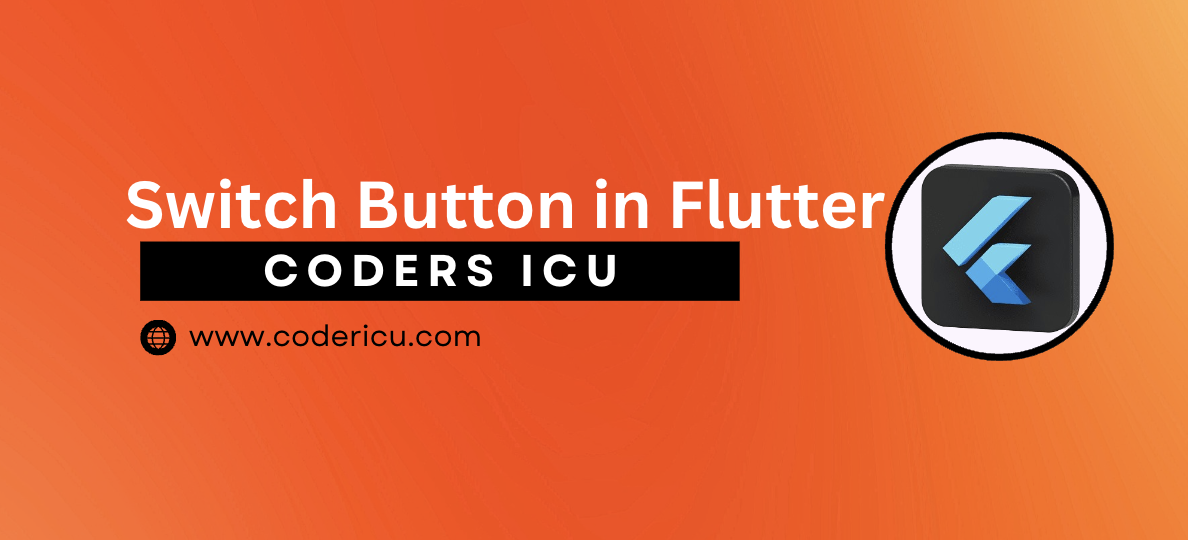
In Flutter, a SwitchButton is a type of widget that allows users to toggle between two states, typically ON and OFF. It’s a boolean value selector that provides a visual representation of the current state
The Switch widget is a versatile tool in Flutter that provides a straightforward method for toggling between two states. By managing its state and appearance, you can easily integrate it into your Flutter applications to handle user preferences and options.
- Displays a toggle button with two distinct states (ON and OFF)
- Allows users to switch between these states by tapping or dragging the button
- Provides a boolean value indicating the current state (true for ON, false for OFF)
In Flutter, you can implement a SwitchButton using the Switch widget, which is a built-in widget provided by the Flutter framework.
Switch(
value: _isChecked, // boolean value
onChanged: (bool newValue) {
setState(() {
_isChecked = newValue;
});
},
)
A SwitchButton can be used in various scenarios where you need to provide a simple, binary choice to the user. Here are some common use cases:
- Settings or Preferences: Allow users to enable or disable features, such as notifications, location services, or dark mode.
- Toggle Options: Provide a switch to toggle between different modes, like a light/dark theme switcher or a switch to toggle between different units of measurement.
- Boolean Input: Use a switch to collect boolean input from users, such as agreeing to terms and conditions or confirming their age.
- On/Off Controls: Implement a switch to regulate a device’s or feature’s state, such as turning Bluetooth or Wi-Fi on or off.
Common properties of a SwitchButton in Flutter:
- value: The current value of the switch, either
true(ON) orfalse(OFF). - onChanged: A callback function that’s called when the user toggles the switch.
- activeColor: The color of the switch when it’s in the ON state.
- inactiveColor: The color of the switch when it’s in the OFF state.
- activeTrackColor: The color of the track (background) when the switch is in the ON state.
- inactiveTrackColor: The color of the track (background) when the switch is in the OFF state.
- thumbColor: The color of the thumb (button) that’s dragged to toggle the switch.
- materialTapTargetSize: The size of the tap target for the switch.
- autofocus: Whether the switch should automatically receive focus when the app starts.
- dragStartBehavior: The behavior when the user starts dragging the switch.
Code:
import 'package:flutter/material.dart';
// Define a StatefulWidget for the switch demonstration
class SwitchbuttonDemo extends StatefulWidget {
const SwitchbuttonDemo({Key? key}) : super(key: key);
@override
State<SwitchbuttonDemo> createState() => _SwitchbuttonDemoState();
}
class _SwitchbuttonDemoState extends State<SwitchbuttonDemo> {
// This is the state variable that holds the current value of the switch
bool _switchValue = false;
@override
Widget build(BuildContext context) {
// Build the widget tree
return SafeArea(
child: Scaffold(
// AppBar to display the title and gradient background
appBar: AppBar(
title: Text(
"Switch Button",
style: TextStyle(
color: Colors.white,
fontWeight: FontWeight.bold,
),
),
flexibleSpace: Container(
decoration: BoxDecoration(
gradient: LinearGradient(
colors: [Colors.deepPurple, Colors.orangeAccent],
begin: Alignment.topLeft,
end: Alignment.topRight,
),
),
),
),
body: Column(
// Center the switch button in the vertical center of the screen
mainAxisAlignment: MainAxisAlignment.center,
children: [
// The Switch widget allows toggling between two states
Switch(
value: _switchValue, // Pass the current state of the switch
onChanged: (bool value) {
// This callback is triggered when the user toggles the switch
setState(() {
_switchValue = value; // Update the state with the new value
});
},
activeColor: Colors.blue, // Color of the switch when it's ON
inactiveThumbColor: Colors.grey, // Color of the switch thumb when it's OFF
activeTrackColor: Colors.lightBlueAccent, // Color of the track when the switch is ON
inactiveTrackColor: Colors.black12, // Color of the track when the switch is OFF
),
],
),
),
);
}
}