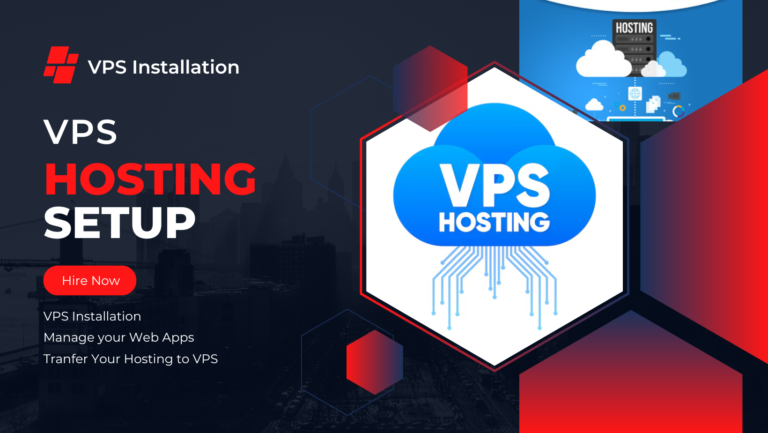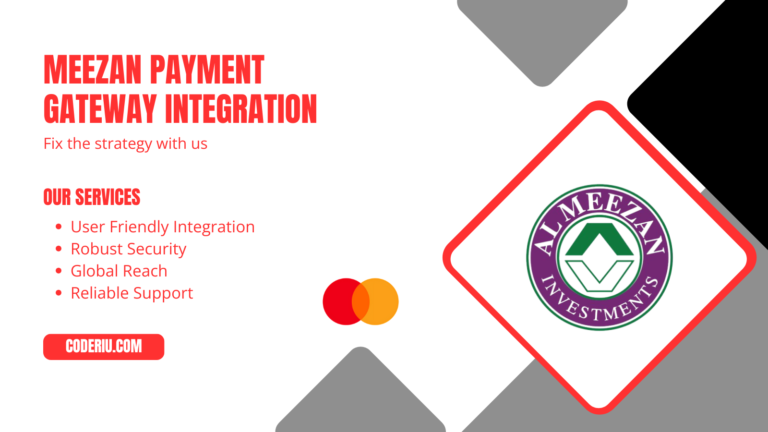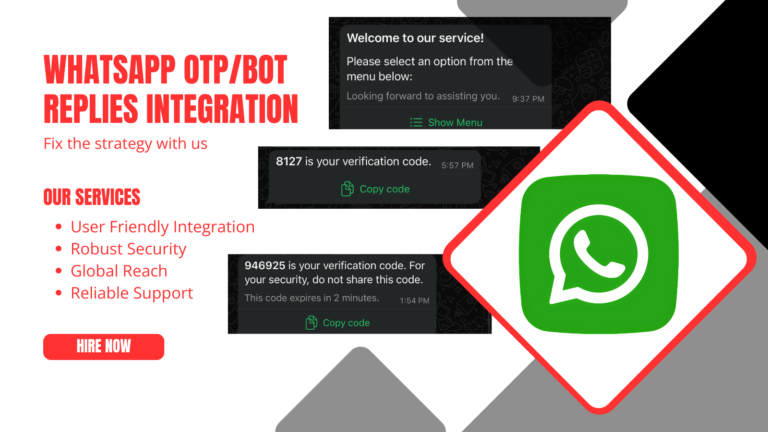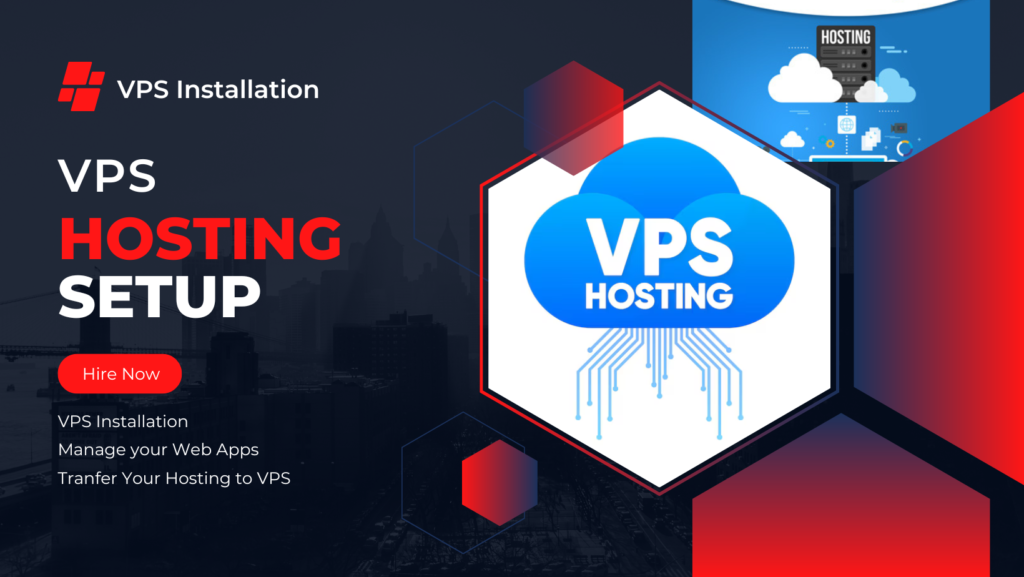
Setting up a Virtual Private Server (VPS) can be challenging for beginners, but this step-by-step guide will help you configure your server effortlessly. This guide works for all major hosting providers like Hostinger, GoDaddy, Namecheap, and Bluehost. We will also cover installing Webuzo, a powerful control panel to simplify server management.
🔗 Get a Discount on Hostinger VPS: Use our exclusive referral link to get a discount when purchasing a VPS from Hostinger!
Step 1: Purchase and Access Your VPS
- Login to Your Hosting Provider (Hostinger, GoDaddy, Namecheap, etc.).
- Navigate to the VPS Management Panel.
- Select Ubuntu as your operating system and install it.
Step 2: Connect to Your VPS via SSH
Once your VPS is set up, access it via SSH:
sh root@your-vps-ipEnter your root password when prompted.
Step 3: Update and Upgrade Ubuntu
Ensure your system is up to date:
sudo apt update && sudo apt upgrade -yStep 4: Install Wget and Curl
These tools will help with downloading necessary files:
sudo apt install wget curl -yStep 5: Install Webuzo Control Panel
What is Webuzo?
Webuzo is a multi-functional control panel that makes managing your VPS easier. It allows you to deploy applications, manage domains, databases, and much more with a graphical user interface.
Install Webuzo
Download and install Webuzo with the following commands:
wget -N http://files.webuzo.com/install.sh
sudo chmod 777 install.sh
sudo ./install.shDuring installation, you will be asked to set a password. Use this password to log into the Webuzo panel later.
Step 6: Access Webuzo Panel
Once the installation is complete, log into Webuzo using your browser:
http://your-vps-ip:2005Login using root as the username and the password you set during installation.
Why Choose Webuzo?
✅ Easy-to-use web-based interface. ✅ One-click app installations (WordPress, Laravel, PHP, etc.). ✅ Built-in security and firewall settings. ✅ Supports multiple PHP versions and databases.
Quick Setup Guide (For Advanced Users)
If you prefer a short version, check out our GitHub repository with quick commands to set up a VPS instantly. Here’s a summary:
ssh root@your-vps-ip
sudo apt update && sudo apt upgrade -y
sudo apt install wget curl -y
wget -N http://files.webuzo.com/install.sh
sudo chmod 777 install.sh
sudo ./install.shFinal Thoughts
Setting up a VPS is easy when you follow the right steps. Webuzo simplifies server management, making it perfect for beginners and professionals. If you want a discount on Hostinger VPS, use our referral link here. 🚀
Let us know if you need further assistance in the comments below! OR DM me on here Happy hosting! 😊