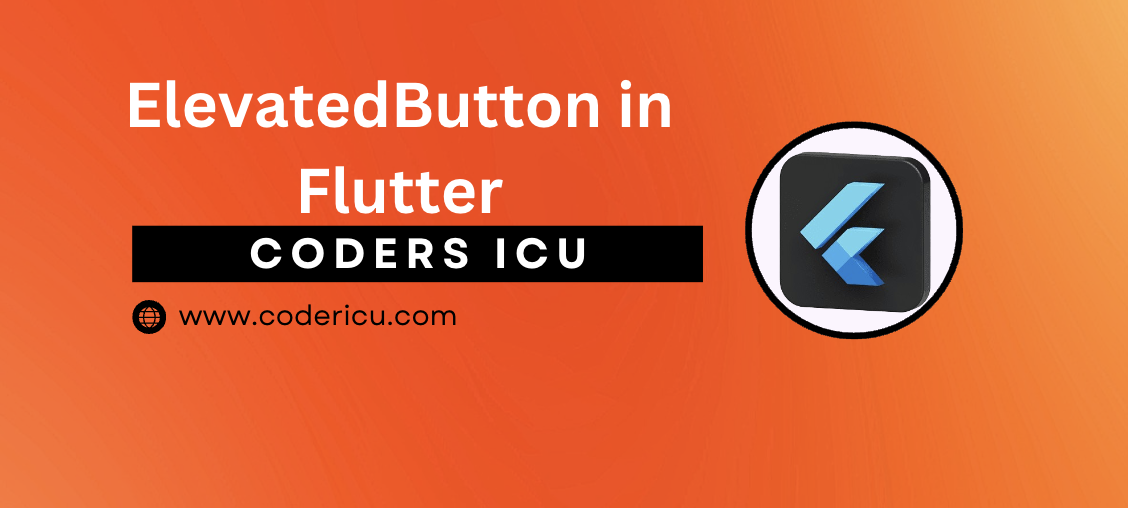
ElevatedButton is a type of button widget in Flutter that displays a button with a raised (3D) effect. It’s a material design button that provides a visual elevation effect when pressed, making it stand out from the surrounding UI.
ElevatedButton is a button widget in Flutter that adheres to Material Design guidelines. It shows a button with an elevated effect, giving the impression that it is elevated above the screen. The button seems three-dimensional thanks to the shadowing effect.
Key Properties:
- child: The content of the button (e.g., text, icon).
- style: The style of the button, including elevation, color, shape, and more.
- onPressed: The callback function to call when the button is pressed.
- onLongPress: The callback function to call when the button is long-pressed.
ElevatedButton(
child: Text('Login!'),
style: ElevatedButton.styleFrom(
primary: Colors.blue, // button color
onPrimary: Colors.white, // text color
elevation: 5, // elevation effect
),
onPressed: () {
print('Logined!');
},
)Example
import 'package:flutter/material.dart';
class ElevatedbuttonDemo extends StatefulWidget {
const ElevatedbuttonDemo({Key? key}) : super(key: key);
@override
State<ElevatedbuttonDemo> createState() => _ElevatedbuttonDemoState();
}
class _ElevatedbuttonDemoState extends State<ElevatedbuttonDemo> {
@override
Widget build(BuildContext context) {
return SafeArea(
child: Scaffold(
appBar: AppBar(
title: Text(
"Elevated Button",
style: TextStyle(color: Colors.white, fontWeight: FontWeight.bold),
),
flexibleSpace: Container(
decoration: BoxDecoration(
gradient: LinearGradient(
colors: [Colors.deepPurple, Colors.orangeAccent],
begin: Alignment.topLeft,
end: Alignment.topRight,
)),
),
),
body: Column(
mainAxisAlignment: MainAxisAlignment.center,
children: [
Center(
child: ElevatedButton(
onPressed: () {
// hondle button press
},
style: ElevatedButton.styleFrom(
foregroundColor: Colors.white,
backgroundColor: Colors.blue, // Text color
shadowColor: Colors.black, // Shadow color
elevation: 5, // Elevation
shape: RoundedRectangleBorder(
borderRadius: BorderRadius.circular(10), // Rounded corners
),
padding: EdgeInsets.symmetric(
horizontal: 20, vertical: 10), // Padding
),
child: Text("Elevated Button"),
),
),
],
),
),
);
}
}
Output
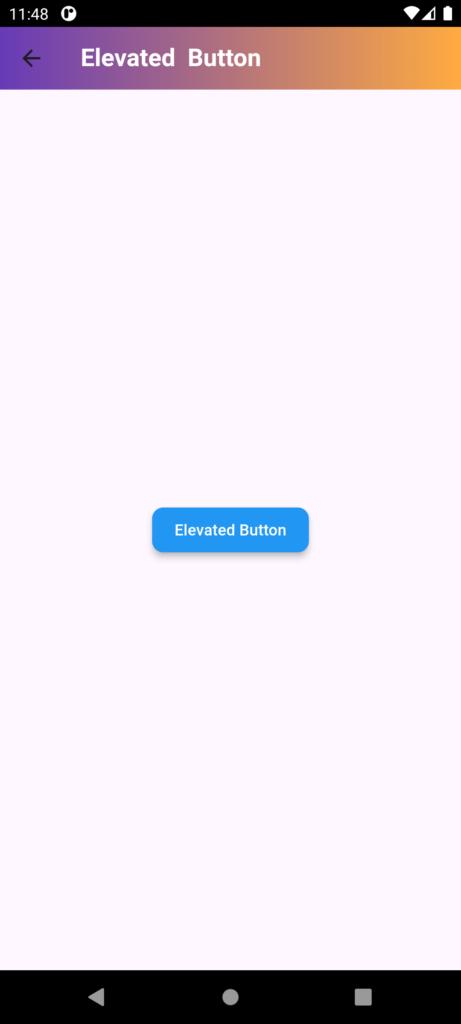
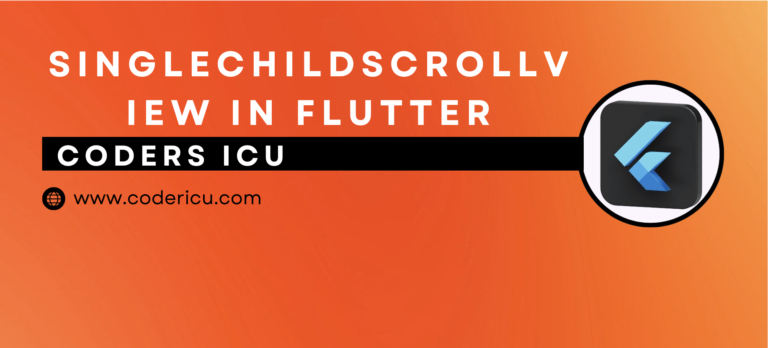
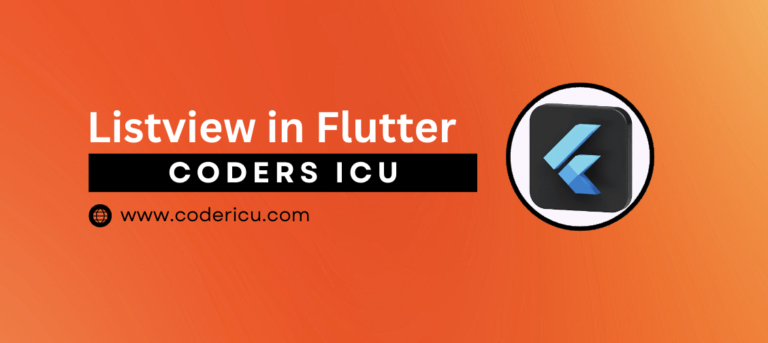

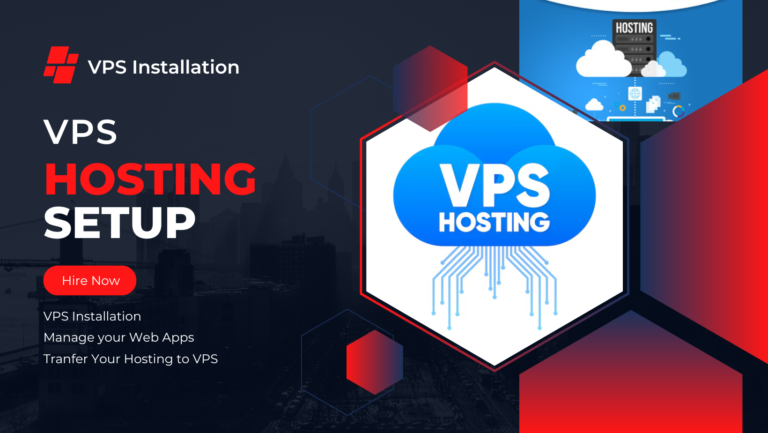
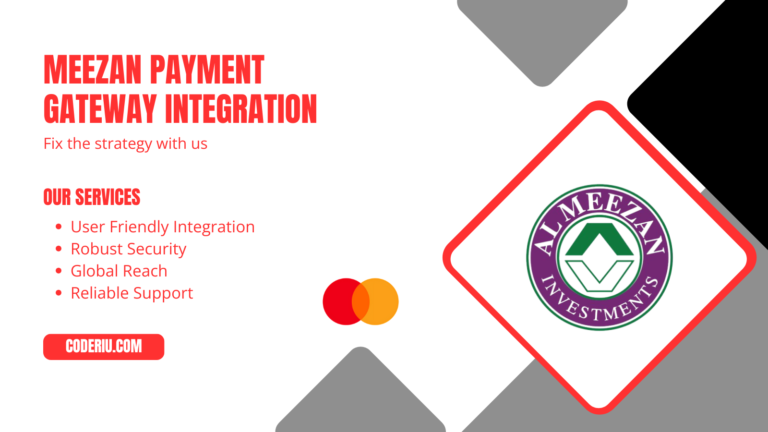
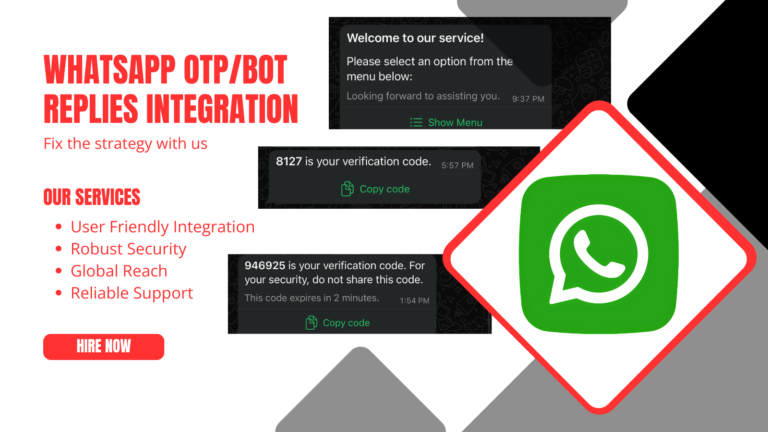

1 thought on “ElevatedButton in Flutter”